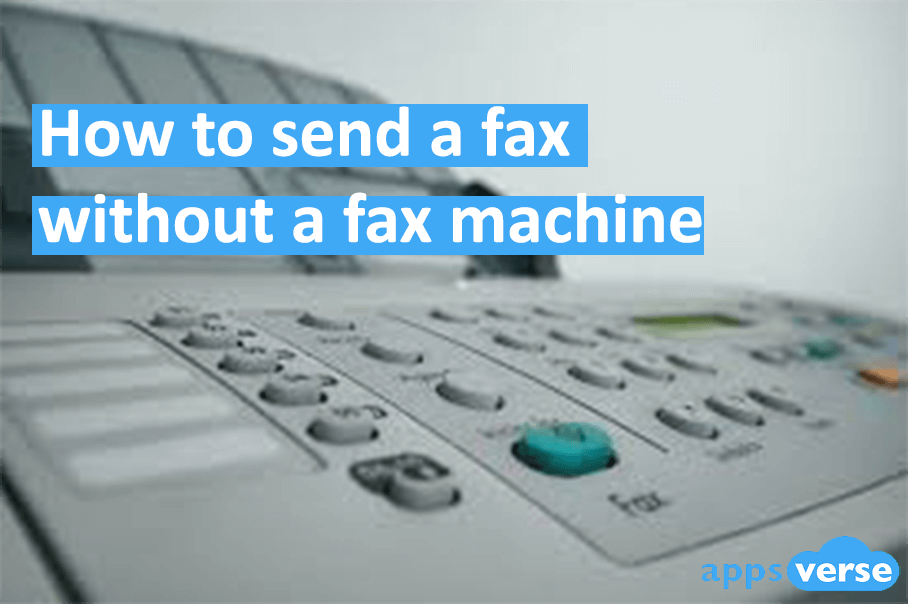Ever wondered how to send a fax without a fax machine?
There’re lots of ways to fax without a fax machine these days.
Online fax lets you send faxes via the internet.

And with so many fax apps for both Android and iOS today, your cell phone can transform into a portable fax machine in seconds.
Even better - if you’re on an iPhone, this read has the best solution for you.
Not sure how to send a fax without a fax machine? Read on to find out.
How to send a fax without a fax machine in 3 ways
For iOS users
To send a fax without a fax machine on iOS, all you need is Zap Fax.
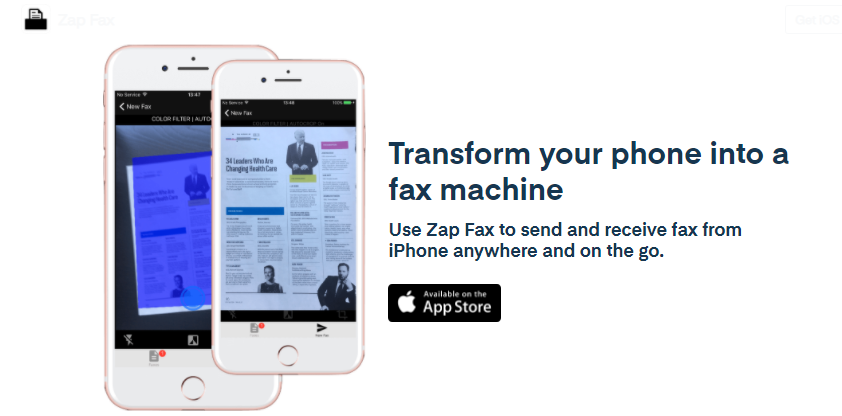
Zap Fax is free-to-download off the Apple Store. With Zap Fax, enjoy:
- Crystal-clear scans you can instantly share via email.
- Quick PDF generation from any scan
- Fast and easy document editing
Sending faxes without a fax machine is easy with Zap Fax:
- Start by downloading Zap Fax from the Apple Store
- Open the app.
- Tap the center button when the scan area is completely highlighted in green
- Make edits, or select Confirm
- Choose Email PDF
- Key in a subject line
- Hit Done and send your fax instantly.
That’s all you need to do! Transform your iPhone into a portable fax machine you can use anytime, anywhere in seconds.
On Android instead? Zap Fax isn’t ready to greet Android users for now, but the Google Play Store is full of other scan apps you can use. Be sure to know what you’re getting into first!
On a desktop device instead? Read on.
For Windows
To send a fax from a Windows device, all you need is the built-in Windows Fax and Scan.
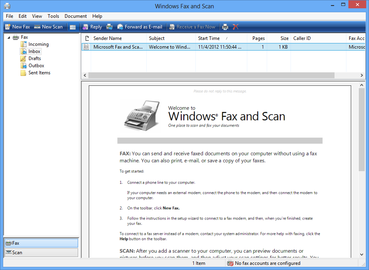
For this to work, you’ll need:
- A computer running at least Windows 10
- A fax / modem board on your computer.
- A landline.
Here’s how to get started:
- Open Windows Fax and Scan.
- Select Tools
- Choose Fax Accounts
- Install your fax modem by choosing Add
- Select either Automatic or Manual Answering for your phone line
At this point, you can customize settings further by visiting Tools and selecting Fax Settings.
If you choose to send a fax without a fax machine with this method, please take note that:
- Your computer must be connected to the phone line the whole time
- You cannot use your internet connection to send or receive faxes
And because fax won’t work with internet networks, you can’t rely on voice-over-internet-protocol (VoIP) phone lines like Skype and WhatsApp.
For Mac
Just like Windows, most Mac devices today come with a built-in, dial-up fax modem.
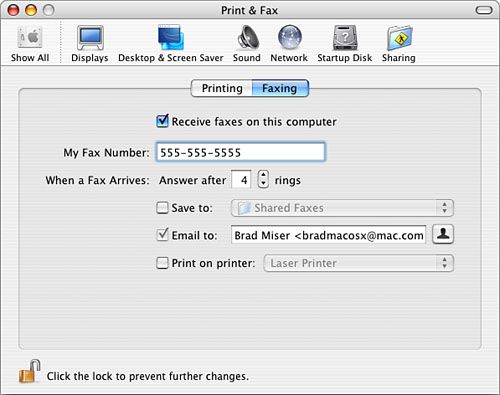
This means Mac users won’t need a dedicated fax machine or a landline to send and receive faxes.
To send a fax without a fax machine on Mac, simply follow these steps:
- Choose the document you want to fax.
- Select File at the top bar
- Choose Print
- Select PDF button
- Key in your recipient’s fax number in the To field.
- Select Internet Modem.
- Pick Preview to review before sending
- Select Send.
Fax anytime, anywhere with Zap Fax
So forget about fax machines or tangling with messy landlines.
Want to fax without a fax machine on iOS? All you need is Zap Fax.
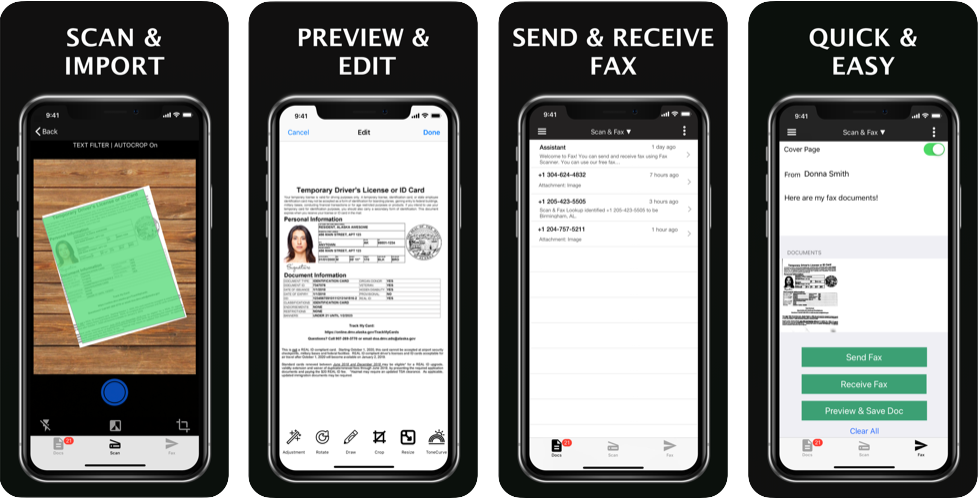
Give your iPhone instant fax powers together with Zap Fax. Simply point, snap and shoot for quick and easy faxes – all without a pricey, clunky fax machine.
And that’s it for how to send a fax without a fax machine. Download Zap Fax today and start faxing papers anytime you want, anywhere you are.