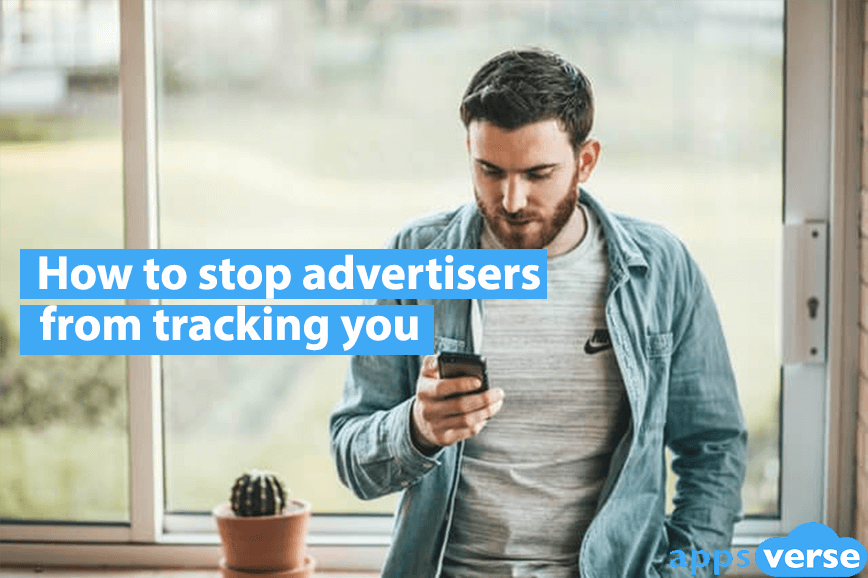Creeped out by personalized ads? You need to know how to stop advertisers from tracking you.
It’s no secret that our phones are literally watching our every move these days, but what you might not know is that a large part of our data actually gets shared with advertisers.
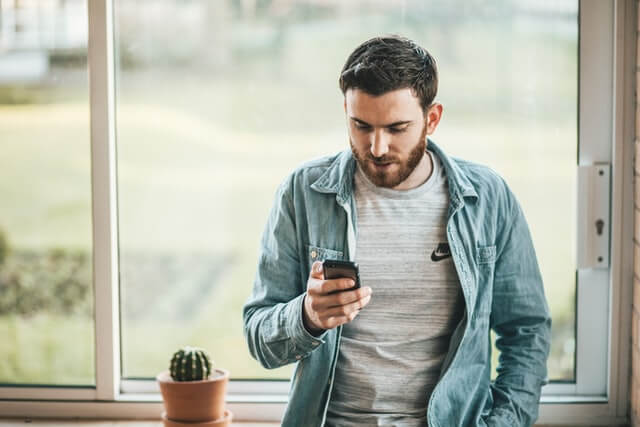
That’s why the ads you get seem to take their cue from your latest social media post, your recent Google search queries … or even your last conversation.
If you’ve had enough, here’s what you need to do to gain back your privacy.
How to stop advertisers from tracking you: 7 tips
Tip 1: Tweak your phone’s location settings
Targeted advertising often takes advantage of a user’s location, and your phone’s location settings make it easy for advertisers to do so.

By default, both Android and iOS keep a daily record of your physical movements.
Not only does your phone track you by physical location, it also knows how long you’ve stayed where and how frequent you visit.
To stop your phone from silently stalking you, simply follow these steps.
For Android Devices:
- Go to Settings
- Tap on Location
- Scroll down. You should a list of Google’s location services.
- Select Google Location Accuracy
- Toggle the option off
- Go back.
- Select Google Location History
- Toggle the option off
Doing so will prevent Google from accessing your data to personalize ads, as well as stop Google from periodically collecting your location data.
For iOS Devices:
- Go to Settings
- Select Privacy
- Select Location Services
- Scroll down to System Services
- Choose Significant Locations
- Deselect the option to turn it off.
Tip 2: Limit Ad-tracking
Disabling location tracking may negatively affect how certain apps behave on your mobile device.
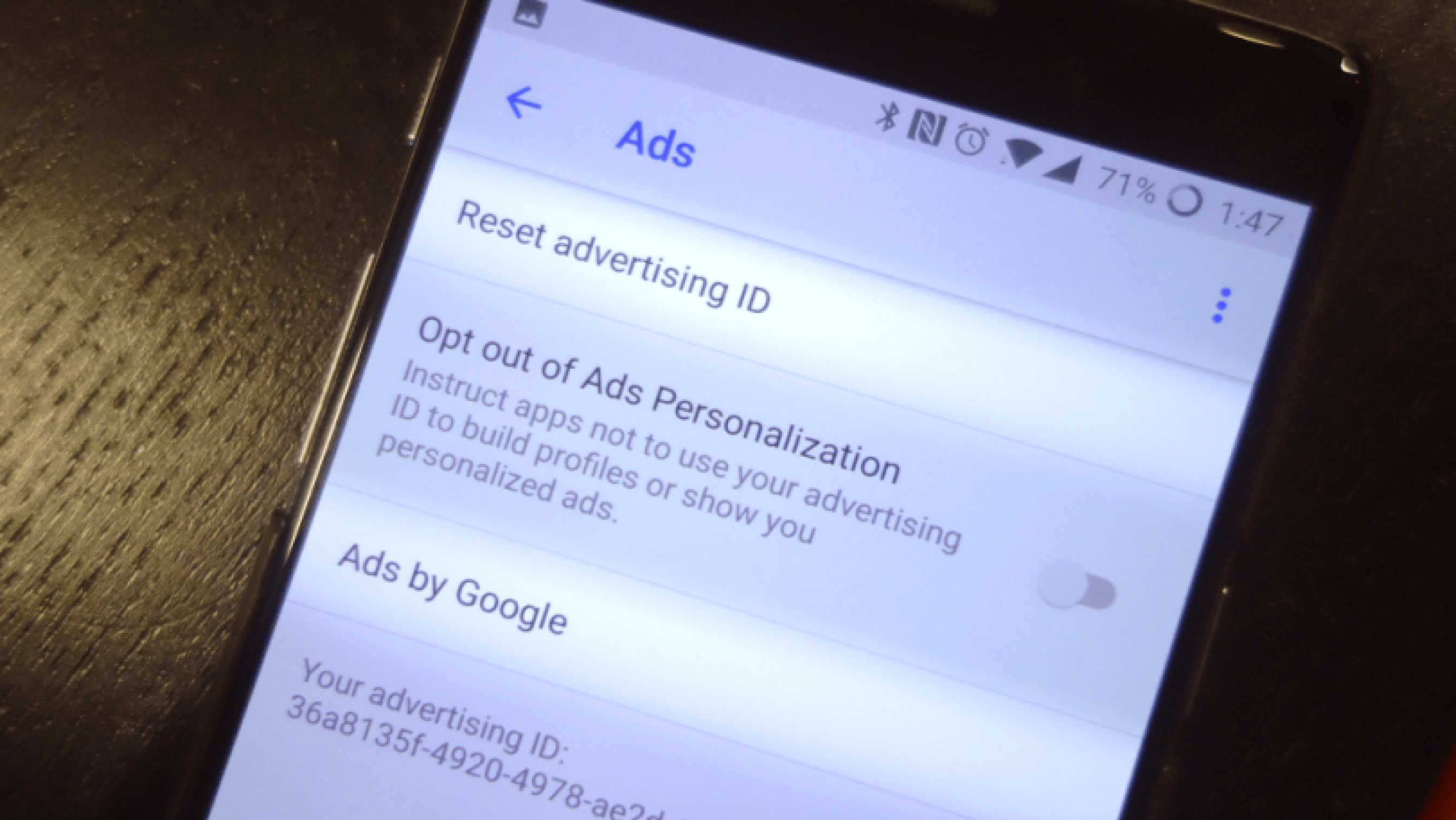
If you don’t want the inconvenience or take a slight risk, you can also choose to simply deal with the ads themselves.
Both Android and iOS devices give users the option to limit ad-tracking by simply toggling an in-built feature off.
For Android users
- Go to Settings
- Select Privacy
- Tap Ads and Privacy
- Toggle the Disable Personalized Ads option on
For iOS users
- Go to Settings
- Tap Privacy
- Select Advertising
- Toggle Limit Ad Tracking on
Tip 3: Use a second phone number
With everything so interconnected these days, all anyone needs to figure out your identity is just your phone number.
And because your phone numbers are so closely tied to our personal identities, exposing them online leaves a powerful trail that ad trackers can follow and trace back to you.
To throw them off your digital scent, get a second phone number from a second phone number app like our own Phoner.
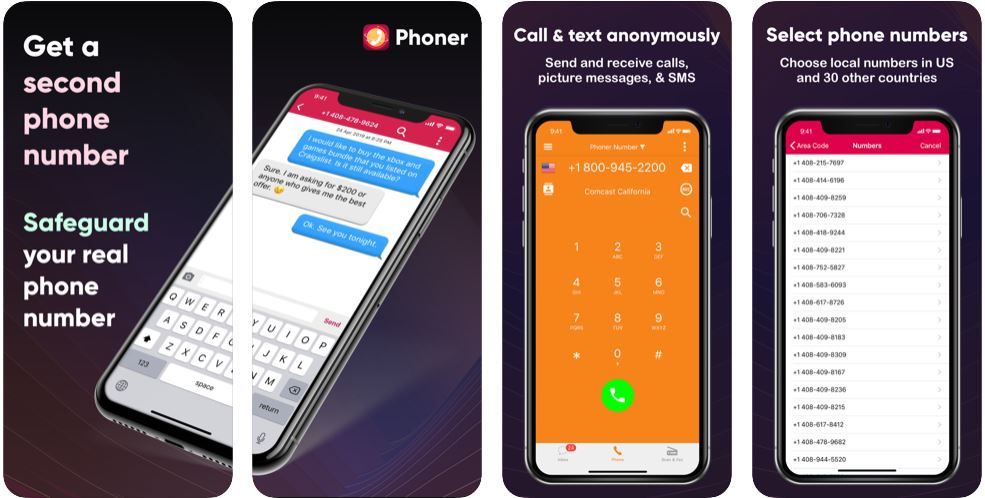
By using a second phone number when filling in surveys or signing up for a new account on websites, you protect your identity by denying advertisers the ability to trace that number back to you.
Tip 4: Opt out of ads with the Digital Advertising Alliance
A more direct approach to dealing with creepy, unwanted ads is to check in with the Digital Advertising Alliance’s consumer choice page.
Upon loading, the page will immediately run a quick scan to see if your device can make a successful opt-out request.
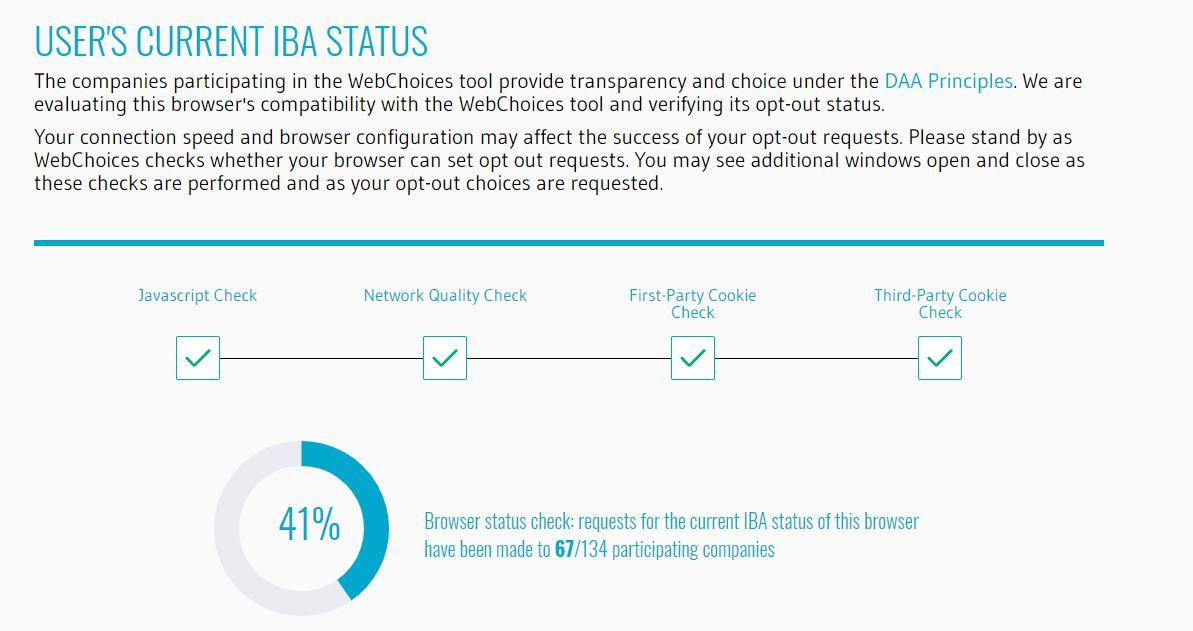
If successful, you will then be shown a list of advertising partners participating in the DAA’s list.
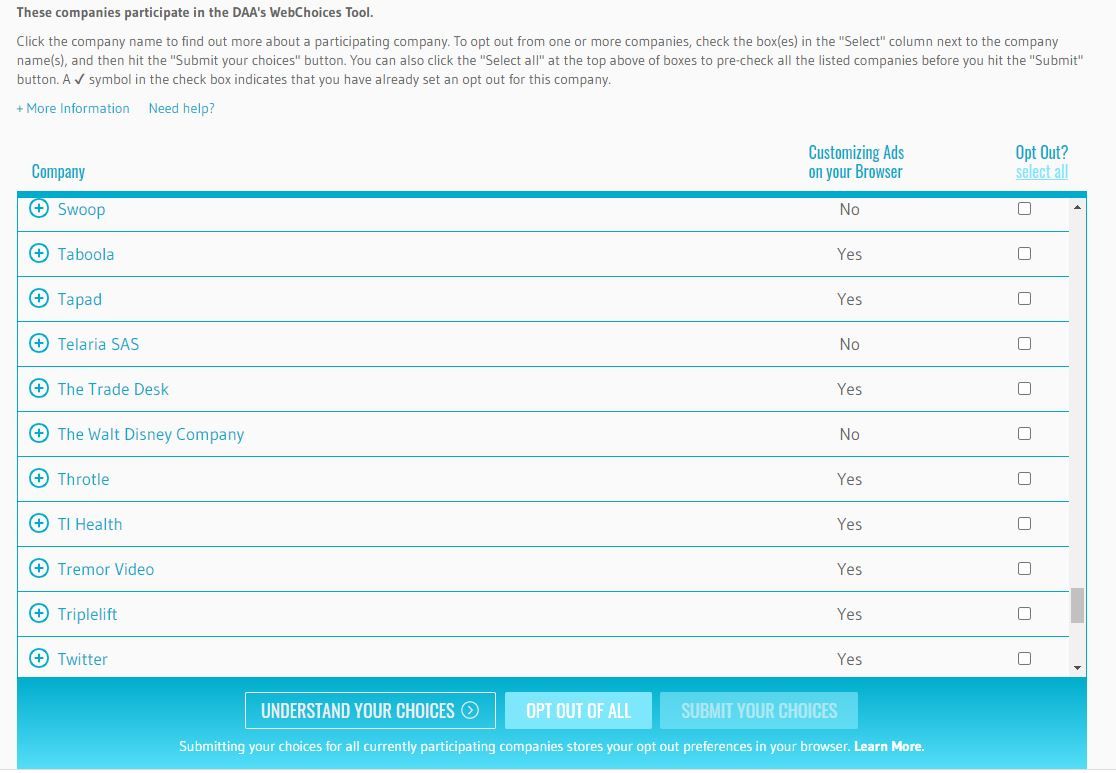
Click on each of them to learn more about their individual practices, and check the Opt-Out option to stop them from serving you targeted ads.
Note that this does not stop ALL targeted ads from reaching you. As mentioned earlier the DAA’s consumer choice page only applies to the DAA’s advertising partners.
Tip 5: Check app permissions before installing
Last but not least, you’ll also want to review permissions an app requires before installing it on your mobile device.
App permissions should be disclosed in full on both the Google Play or Apple App Store app page.
Naturally, you won’t be able to use the app, or only use it in a limited capacity, if you choose to deny it certain permissions. For apps you absolutely have to use, you’ll have to fall back on the other options in this list.
Other things you should know about stopping ad tracking
Can I use a VPN?
No, a VPN does not stop ad tracking.
It’s certainly true that VPNs prevent other people from monitoring your online activity, but VPNs do so by masking your virtual location.
On the other hand, advertisers track you primarily via cookies stored in your browser whenever you visit a site.
That said, VPN may change the sort of ads you might see (i.e. Japanese pachinko banner ads if your virtual location is Japan), but it will not stop targeted advertising.
Can I just use private or incognito mode?
Since most private modes and Chrome’s incognito mode do not retain cookies, browsing history and search records, surely using these will stop ad tracking?

Not quite, it seems.
Cookies are a huge part of how advertisers track you, but so is your IP address.
And that’s something private or incognito mode fails to address.
Say goodbye to stalkerish ads
Targeted advertisements do show us products we’re more likely to be interested in, but too much of it can make anyone feel really uneasy.
While advertisers are increasingly emphasizing user privacy, it’s still in their interest to get as much data as they can from you. Only you can make sure your data doesn’t end up in their hands without your consent.
And that’s it for how to stop advertisers from tracking you. Start applying these tips and regain your online privacy today!