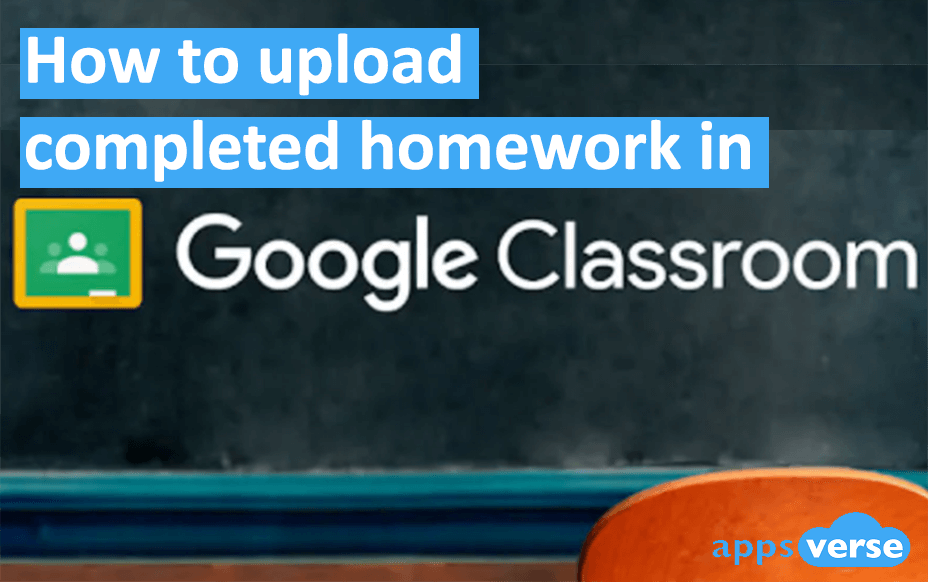Attending classes remotely? You might need to know how to upload completed homework in Google Classroom.
Just like most learning platforms, Google Classroom lets you attach your completed homework and assignments and upload them for your teacher to grade.
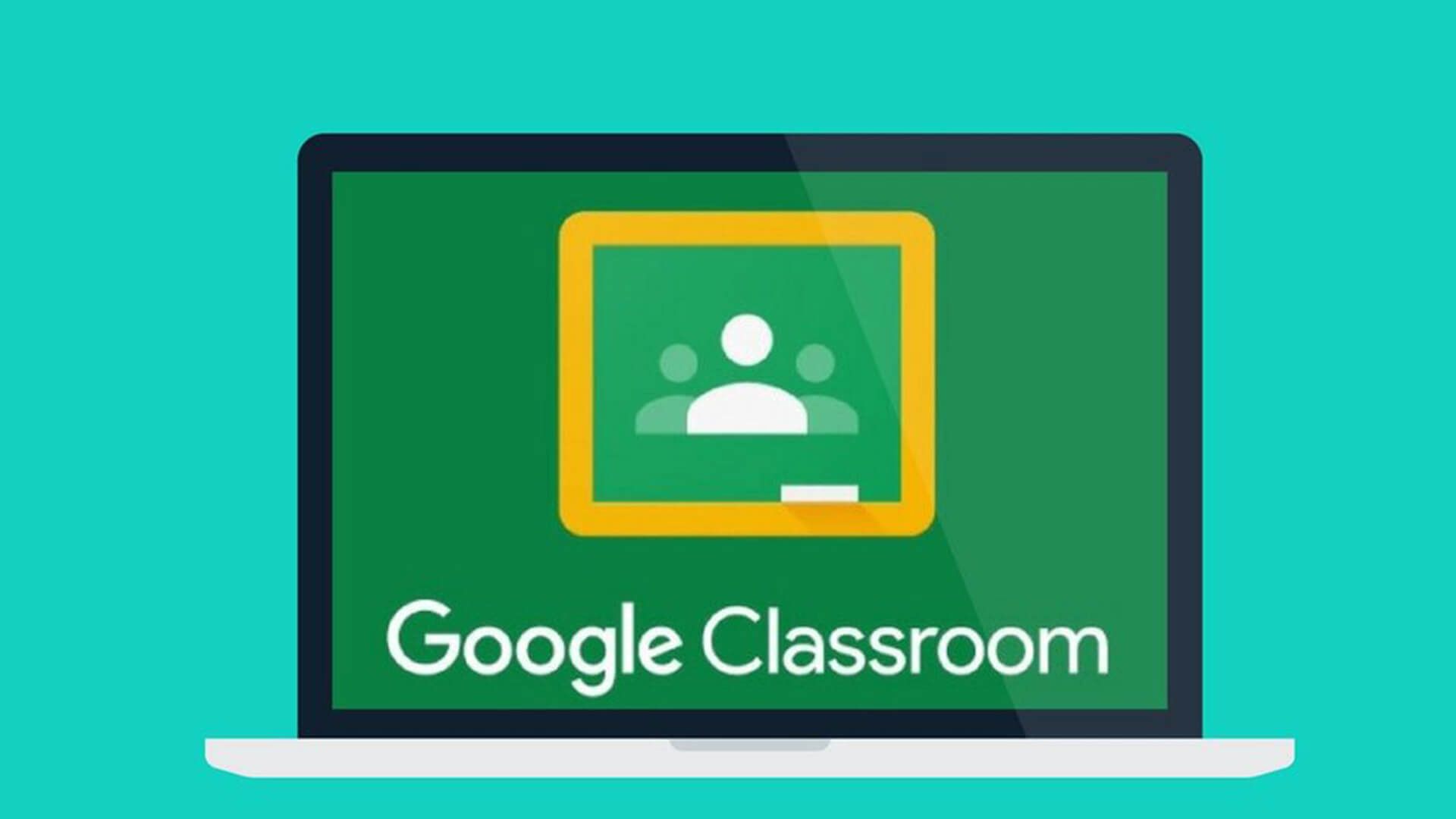
The good news is, even though Google Classroom is designed by Google, it can be used on both Android and iOS.
And because Google Classroom is tied together with other Google tools like Google Docs, Slides and Sheets, you can also work in them and conveniently attach them to your assignment with ease.
But, if you’re working on physical worksheets, you’ll need to scan them in order to upload them.
Not sure how to upload completed homework in Google Classroom? Read on to find out.
Here’s how to upload completed homework in Google Classroom
To upload your homework onto your class on Google Classroom, all you have to do is follow these steps:
Step 1:
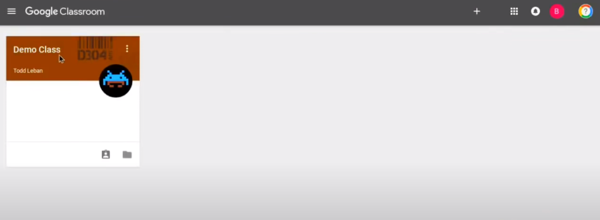
Open Google Classroom and select the class you’re submitting the homework for. You can do this by clicking on the class name.
Step 2:
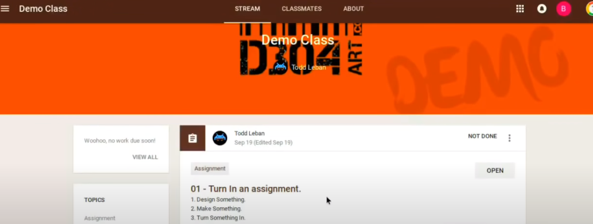
Scroll down and select the assignment you want to submit. Be sure to read your teacher’s instructions first!
Step 3:
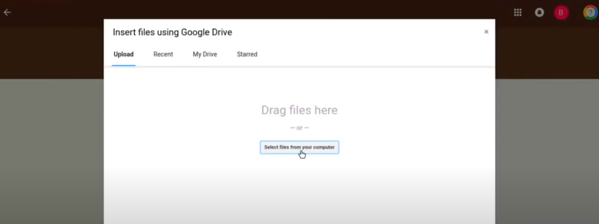
Drag the homework file you want to submit into the space, or click “Select files from your computer”.
Quick note: sometimes uploads can take a while to upload (between 5 to 10 minutes). If this happens, just wait until the next screen appears.
Step 4:
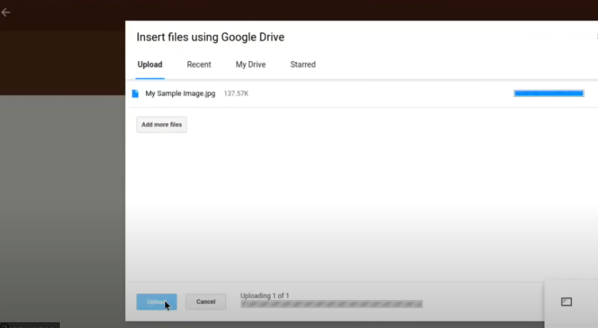
Once you've selected the file, click upload.
Depending on your file size and type, the uploading time may take a while. Do not close or refresh the page when the upload is still uploading!
Step 5:
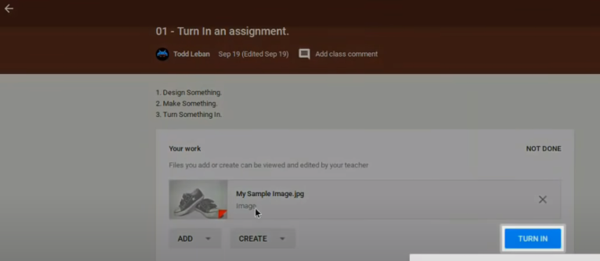
Your homework file will appear in the assignment space once the upload is complete. Select ‘Turn In’.
Check to make sure you’ve uploaded the right document first. There’s no going back once you select “Turn In”!
Step 6:
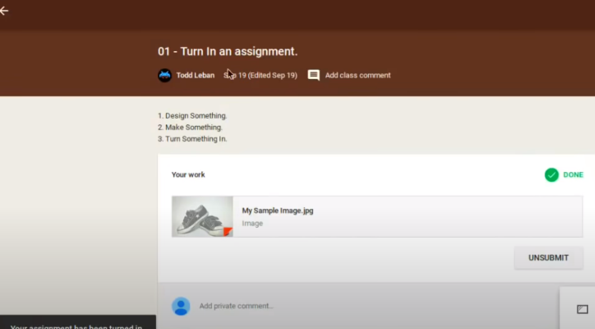
Your submission is confirmed once you see a green tick. Google Classrooms will also send you this notification: Your assignment has been turned in.
And you’re done! All that’s left to do is simply wait for your teacher to grade your work.
What if my homework needs to be scanned first?
If your teacher still sticks to old-school hardcopy worksheets, papers and assignments, you’ll need to scan your homework before you can upload them onto Google Classroom.
To do so, you don’t have to convince your parents to get a scanner, or splurge on one yourself.
If you’re on an iOS device, you can use the built-in scanner feature that comes with your Notes app.
But if you want to:
- Avoid losing any detail in your homework
- get only high-quality scans of your homework
- convert your homework into text you can sendvia instant message/email
- edit your homework after you’ve scanned it
- All you need is our handy PDF scanner app.
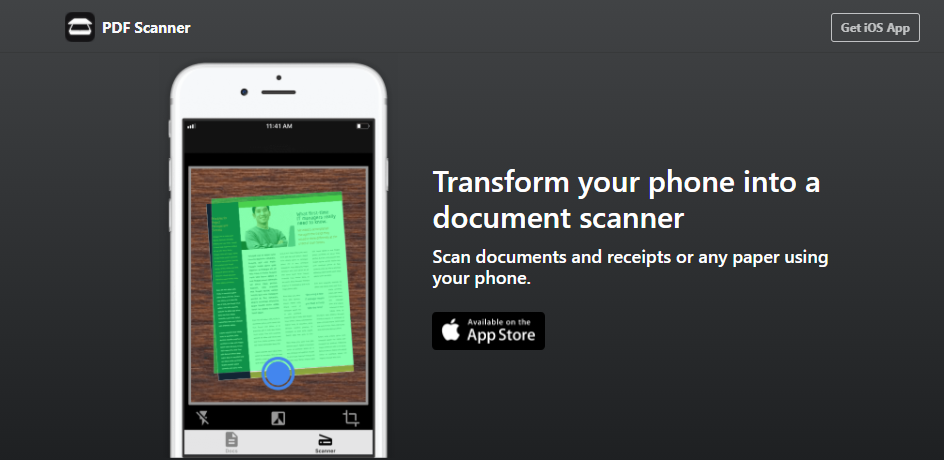
When you use PDF Scanner on your iOS device, PDF Scanner transforms it into a portable scanner.
Simply point your phone camera at the homework you want to scan, and tap scan. It’s that simple.
Submit your completed homework easily on Google Classroom with PDF Scanner
Whether you need to submit an essay or a calculus assignment, all you need to do is point, snap and shoot with PDF Scanner.
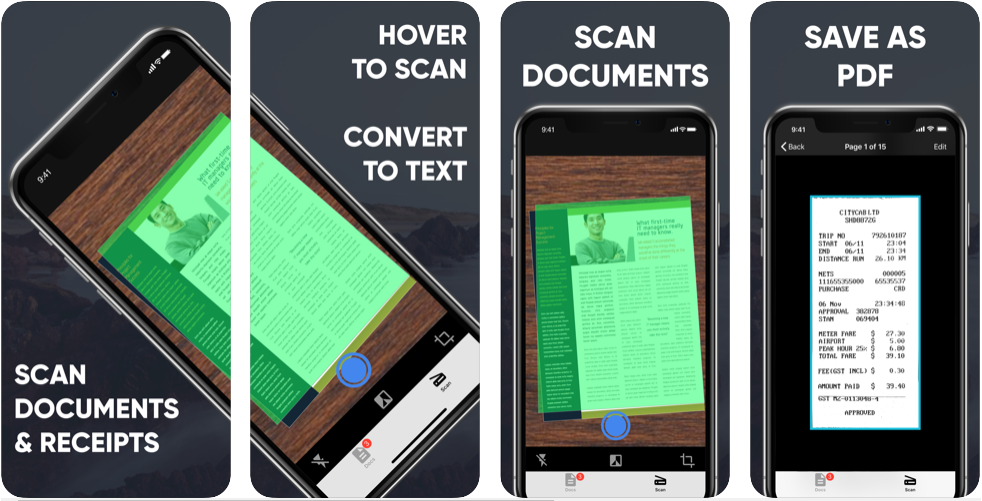
With PDF Scanner on your iOS device, scanning your homework and submitting them remotely is super-quick, and super-easy.
Never worry about blurry scans ruining your careful equations or making your writing illegible again.
Not sure if you’ve done your homework right? Convert your scans into texts and drop your teacher a quick text or email.
So that’s how to upload completed homework in google classroom. Never miss a homework deadline on Google Classroom again, and don’t forget Zap Fax to upload your hardcopy worksheets too!