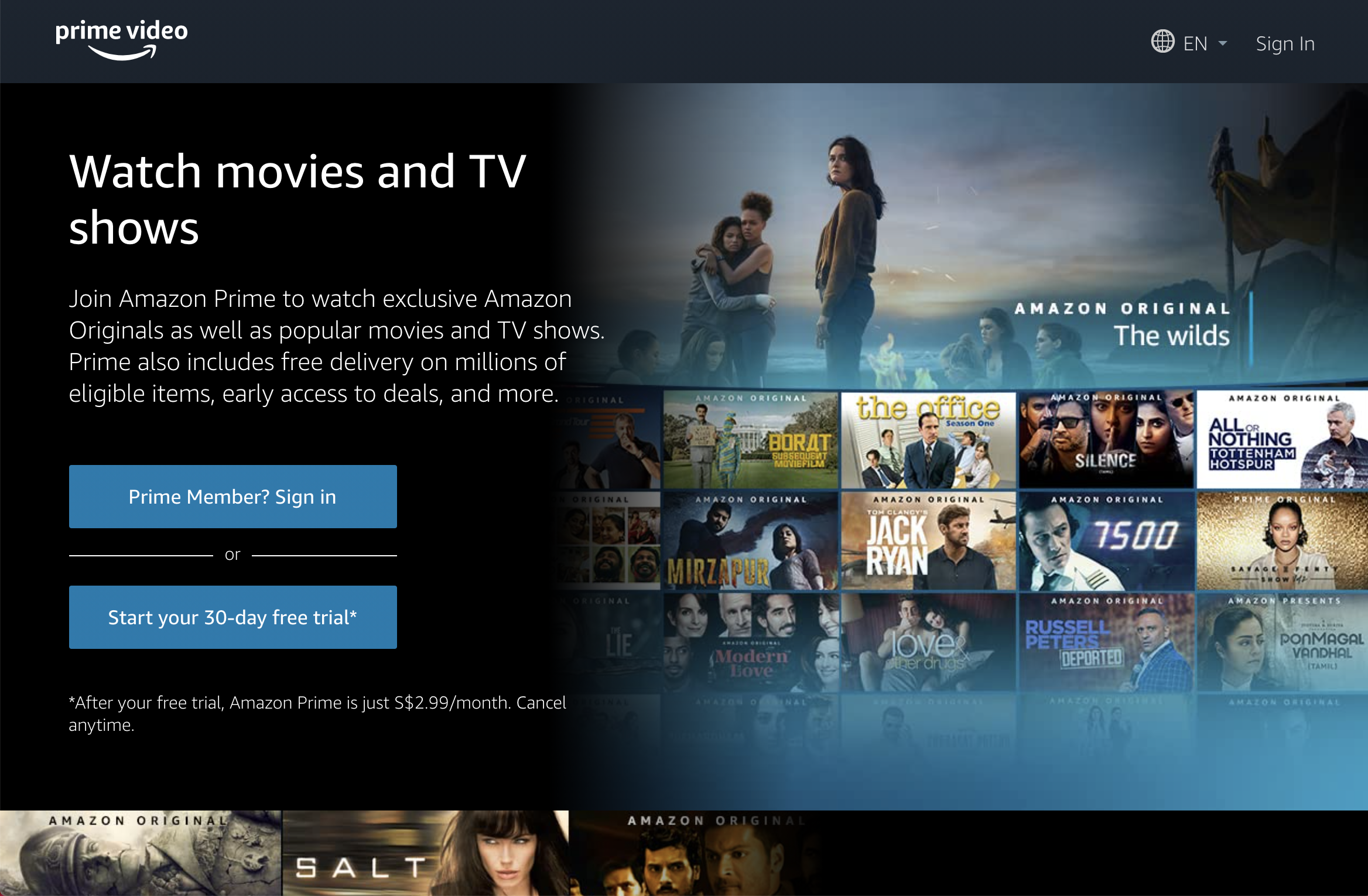Are you trying to figure out how to remove the Amazon Prime error: “this video is currently unavailable to watch in your location”?
In this guide, we highlight why certain Amazon Prime Video shows may not be available in your country and suggest how to change your country using a VPN that is easy to use and download.
Remove Amazon Prime Video error: Why can’t you access certain Prime shows?
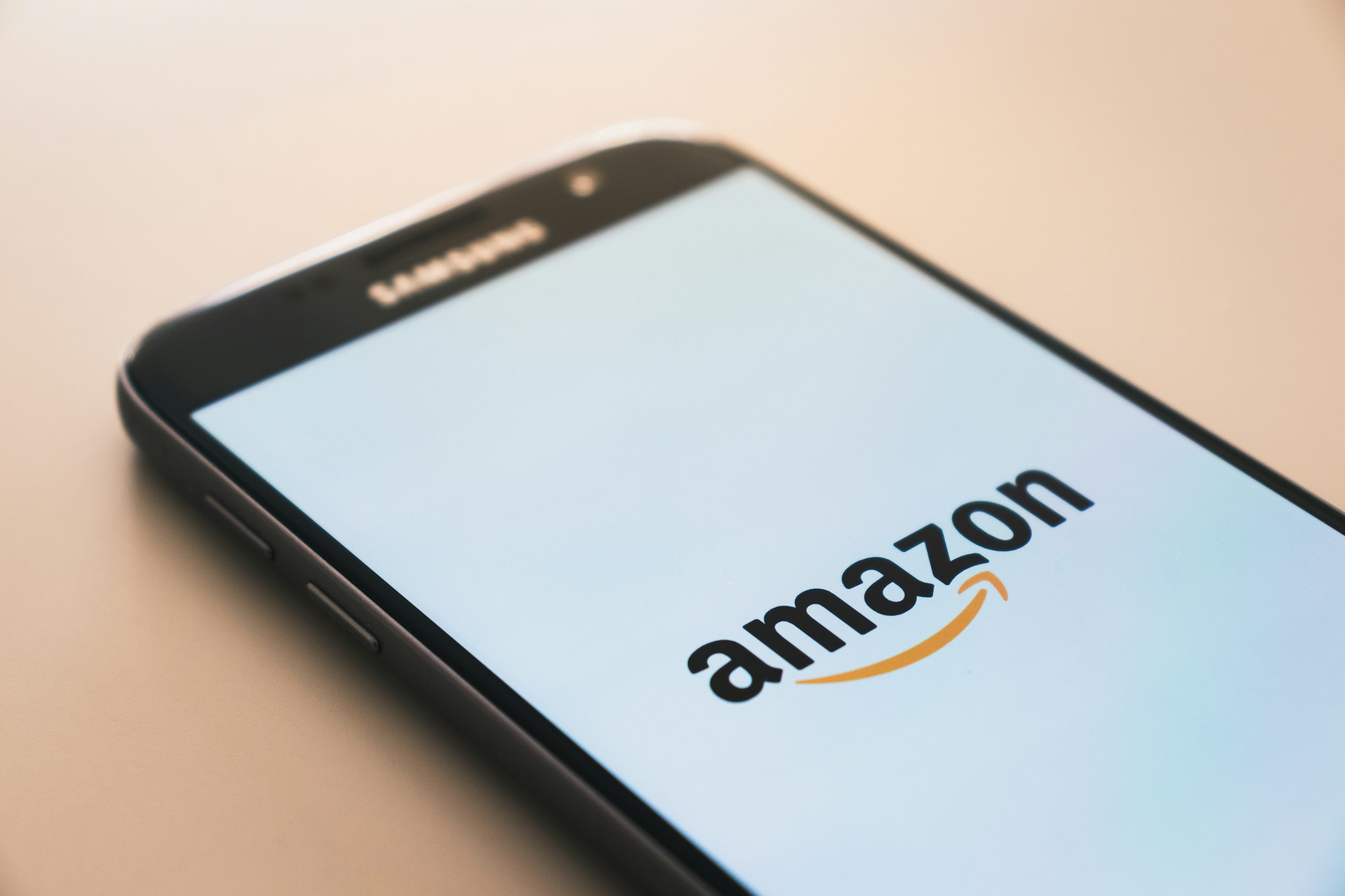
When you are trying to figure out how to remove the Amazon Prime error: “this video is currently unavailable to watch in your location”, let us first understand why only certain shows can be accessed on Amazon Prime Video depending on your country.
Amazon Prime Video is probably the biggest competitor to Netflix, offering award-winning originals and a vast catalogue of movies and TV shows by international production companies.
While accessing certain shows, you may be facing the error: “this video is currently unavailable to watch in your location”.
This is because Amazon Prime Video blocks certain shows to be accessed in your home country due to licensing restrictions, similar to what its competitors such as Netflix and Hulu do.
One of the ways to solve this is to change your country on your Amazon account but be warned: doing this may change your entire Amazon set-up as all of their services are customised to your home country.
Another way to do this is by changing your IP address to another country so that you can access the United States catalogue of shows under Amazon Prime Video.
With VPNs (Virtual Private Network), it’s easy to do this as long as VPN usage is legal in your home country.
Remove Amazon Prime Video error: How to watch via VPN

If you are trying to figure out how to remove the Amazon Prime error: “this video is currently unavailable to watch in your location”, the only way you can do so is to change the location that is appended to your Internet connection.
There are free proxy sites that you can use online but you need to be wary of security loopholes as they may be logging your data and using that to sell to third-party companies. After all, if a product is free, you’re probably paying for it using your data.
A safer way to remove Amazon Prime Video error would be by using a VPN.
1) Download a VPN app and connect to a VPN server
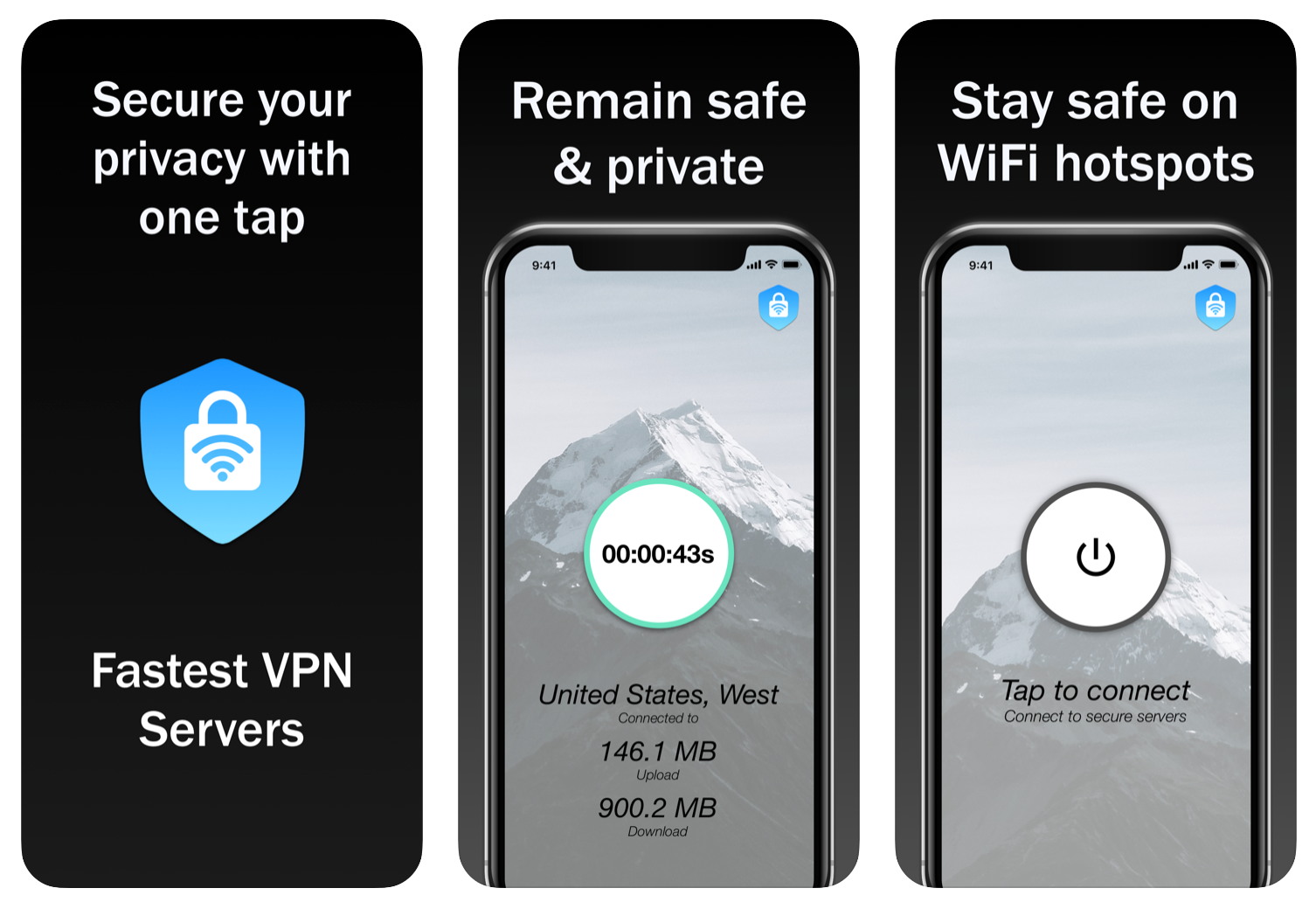
We recommend downloading VPN Vault by Appsverse from your Apple App Store or Google Play Store as it comes with 200MB free data daily, unlike other apps out there like ExpressVPN and NordVPN that only have paid deals.
Once you have downloaded it, simply open the app and press the “On” button to be connected to a server.
Your app will show the server that it is connected to. If you wish to connect to a specific server in a different country, you can either:
- Disconnect and reconnect to be reassigned to another server, or
- Try out the app’s free three-day trial to choose a country of your choice
2) Refresh Amazon Prime Video on your browser or app
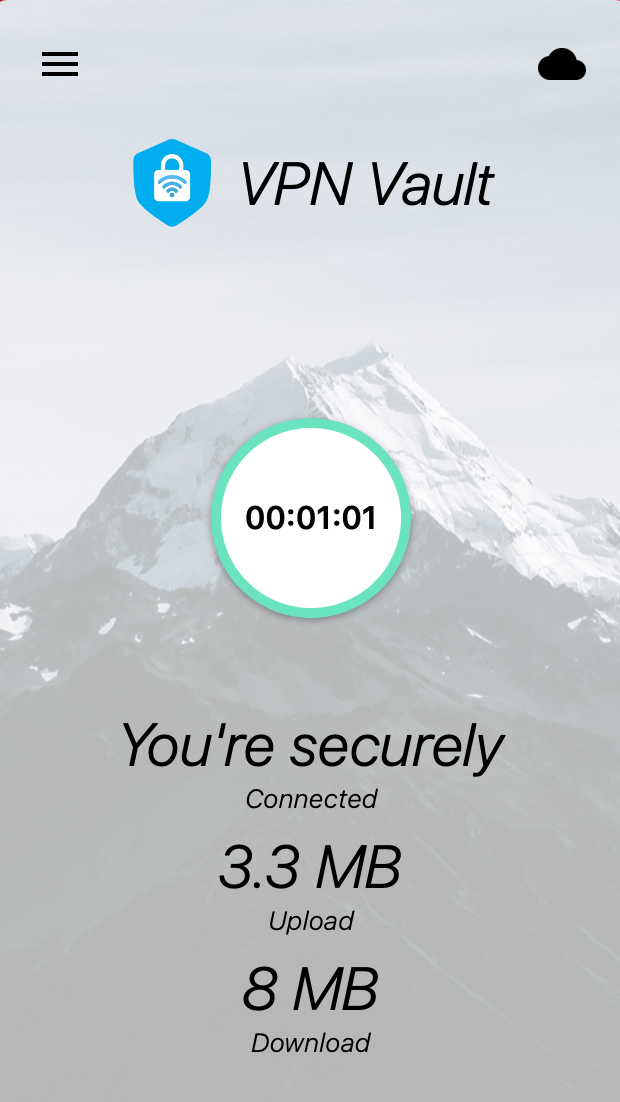
Once you have your VPN connection turned on to a country that can show blocked content (we recommend a server that is based in the United States), refresh Vudu on your browser or app.
You should now be able to watch the blocked content. VPN Vault by Appsverse even has high upload and download speeds of up to 8.0Gbps for smooth streaming of high-quality video, beating other competitors such as NordVPN and Cyberghost.
To avoid any blocks, avoid using wifi connections at your workplace or school as this may interfere with the process. Switch to using your mobile data for this process.
Also, do note that Amazon Prime Video has a sophisticated method of banning VPN servers through detecting previously-used IP addresses from third-party providers. If you encounter this error, simply do the following:
- Change the IP address to another server on your VPN application
- Contact VPN customer support to help you do this
- Change locations to an IP address that works
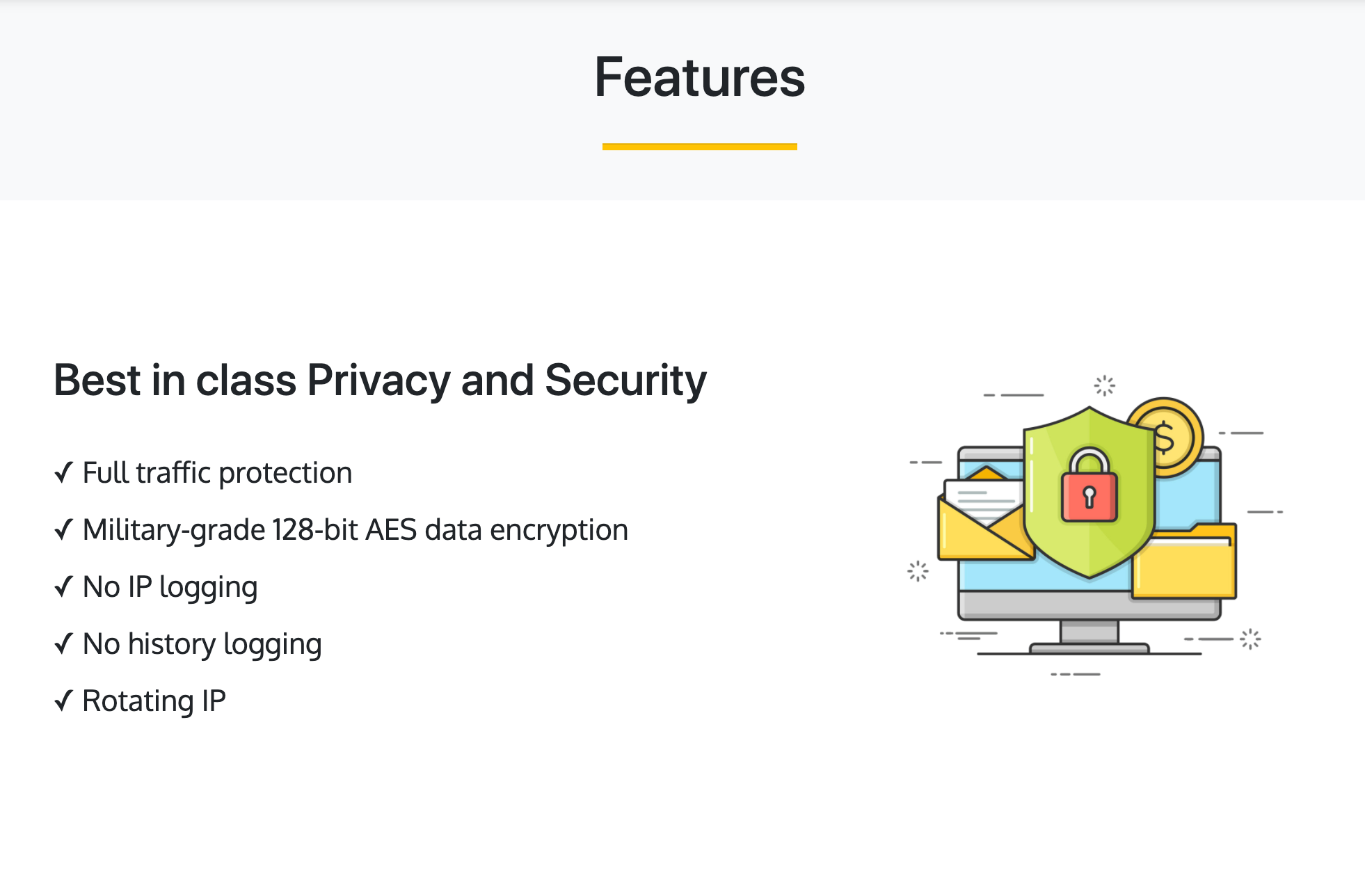
The truth is that other VPN providers will also face similar challenges when dealing with video streaming providers, so your best bet is to keep changing your IP address. Apps like VPN Vault by Appsverse have rotating IPs so you’ll never be re-connecting using the same IP address from your previous visit.
Remove Amazon Prime Video error: how to download a VPN
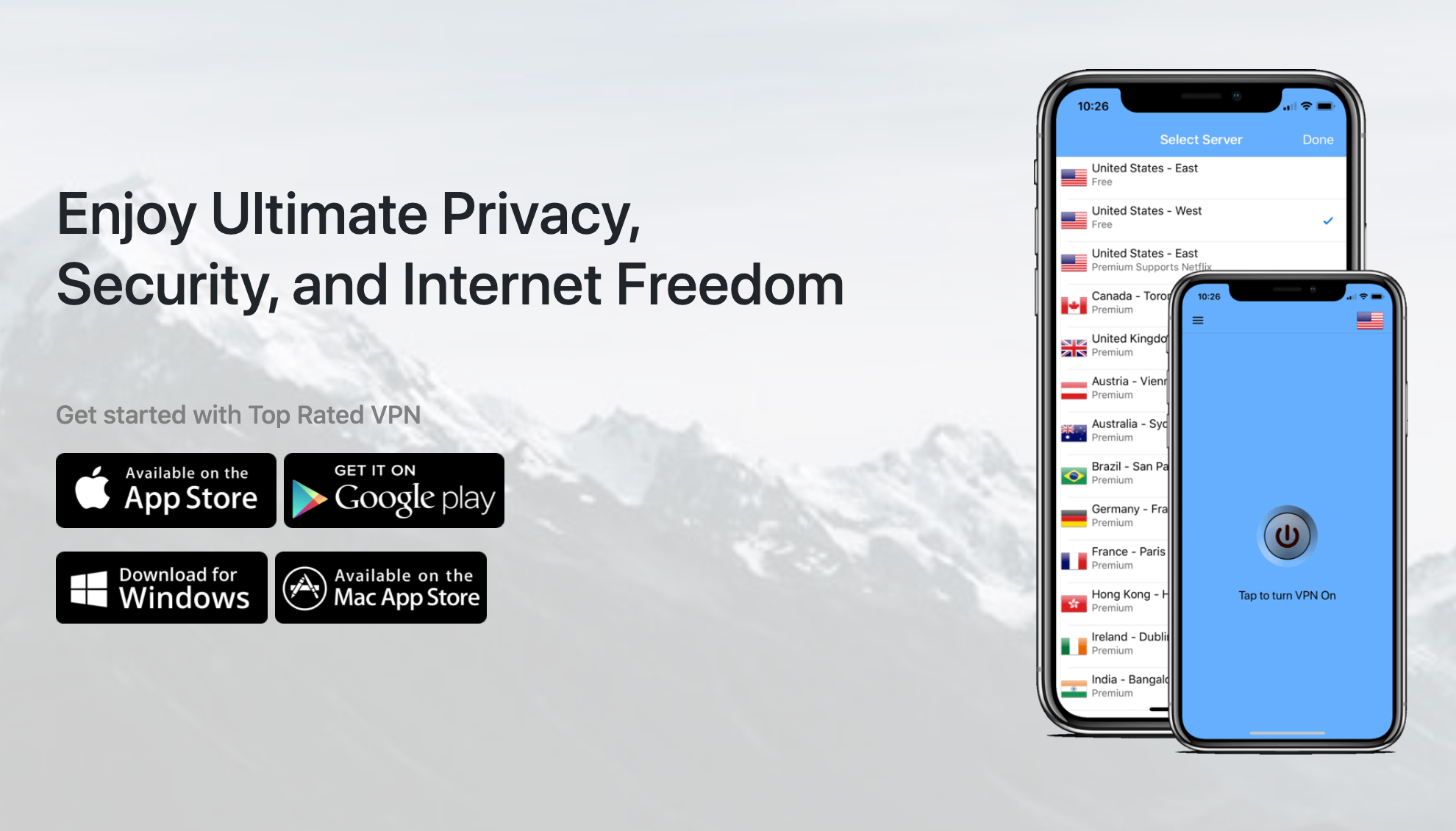
Now that you have figured out how to remove the Amazon Prime error: “this video is currently unavailable to watch in your location”, here’s how to download a VPN that works:
Step 1: Go to your phone’s App Store, whether it be the Apple App Store or the Google Play Store.
Step 2: Type in the word “VPN Vault” on your App Store’s search bar. We recommend the VPN Vault app by Appsverse.
Step 3: Open the VPN Vault app and press the On button. That’s it.
The VPN Vault app gives 200MB of free data daily as part of its free plan.
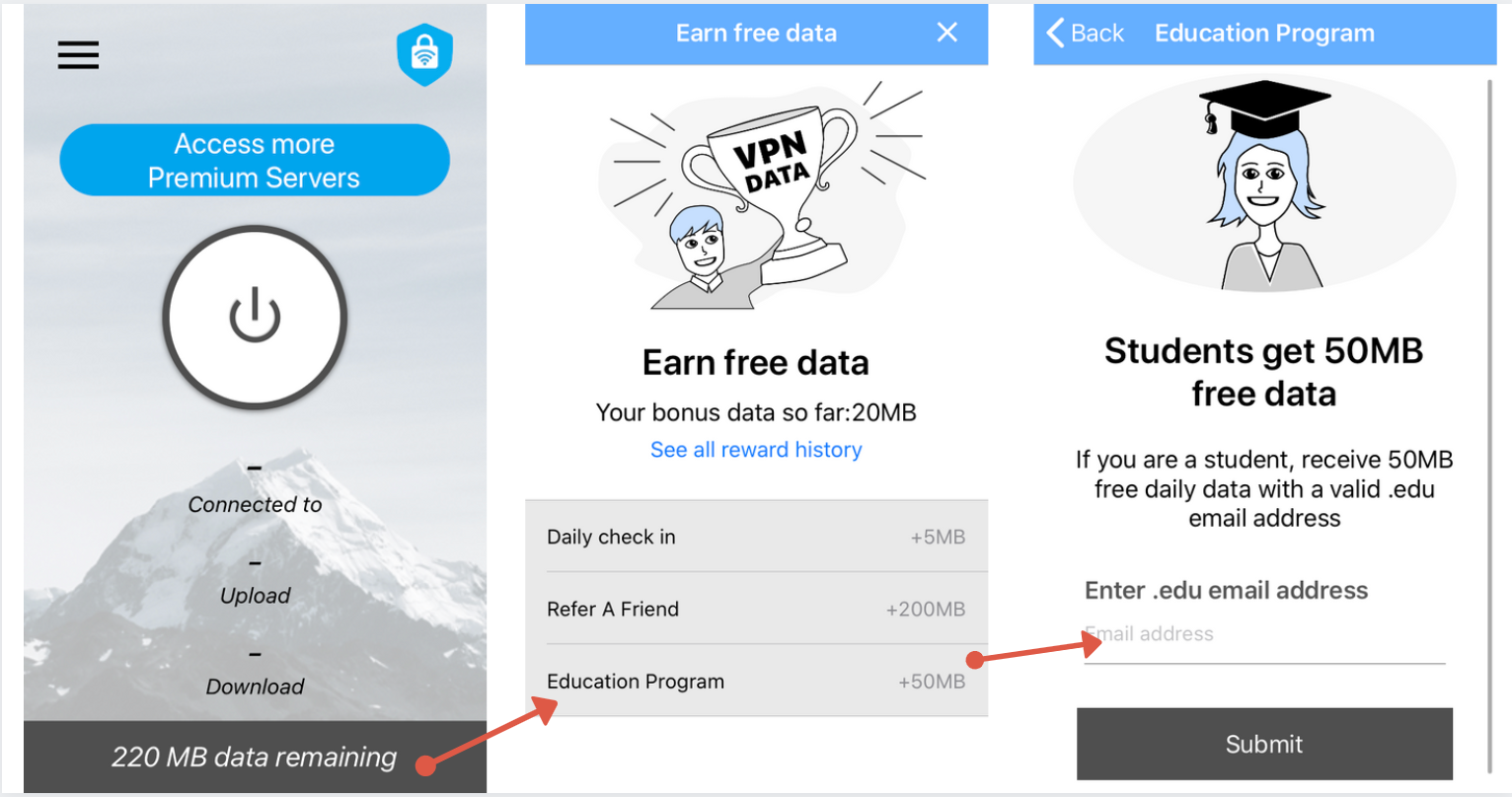
What’s more: if you have a student email ending with .edu, you can get 50MB of additional free data every day just by registering your email address in the app.
Simply download VPN Vault using these links:
VPN Vault app for iOS
VPN Vault app for Android
VPN Vault app for Mac OS
VPN Vault app for Windows OS
Download the VPN Vault app and figure out how to remove the Amazon Prime error: “this video is currently unavailable to watch in your location” by using VPN Vault by Appsverse. Try it today and leave a review on the App Store.