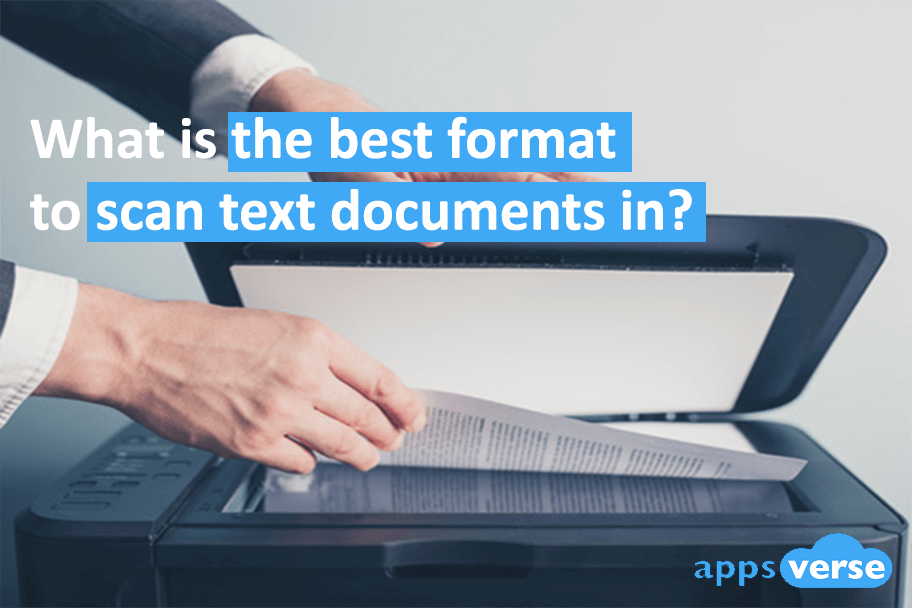Ever wondered what is the best format to scan text documents in?
With so many file formats to scan text documents in, finding the right format for your needs can be confusing.
The good news is, you’ll only ever use one (or at most two) formats for all your document scans.
But first, you’ve got to understand what’s good about each common format, and what they’re not very good at.
3 common formats to scan text documents in
There’s a whole wide world of formats to scan your text documents in today. But most of the time, you’ll see files stored as:
- Joint Photographic Experts Group (.jpg/.jpeg,)
- Portable Network Graphics (.png)
- Portable Document Format ( .pdf).
Common Format #1: Joint Photographic Experts Group ( .jpg/.jpeg)
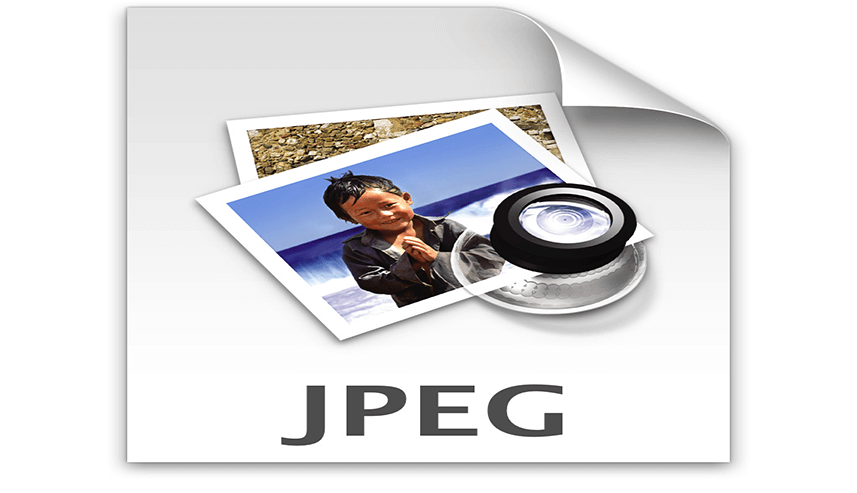
More often than not, you’ll find digital images on the internet saved as .jpg files.
The .jpg format is great for digital photos and colour images. But because this format relies on “lossy compression”, a few issues can arise:
- Saving a file as .jpg removes data
- Lines in .jpg files often show up poorly
- Loading and saving a .jpg file repeatedly will cause gradual loss of image quality
If you intend to scan a text document and make multiple edits to it, you should avoid saving it in .jpg and use a lossless format, like .png instead.
As a rule of thumb, the .jpg format is not ideal for digital images with:
- Large solid colours
- Sharp edges between objects
Common Format #2: Portable Network Graphics ( .png)

Unlike .jpg, which reduces the quality of the original image, .png retains the same level of detail in your document scans.
That’s because while the .jpg format relies on “lossy compression”, the .png format is lossless.
By using .png instead of .jpg, you won’t lose any image data.
Another advantage of using .png is that the format also supports the compression of digital images with transparent areas.
If your text document has transparent sections, they will show up as a solid white colour in .png format instead.
But while .png is better than .jpg at retaining image quality, it has a few problems too:
- The format is not ideal for printing since it doesn’t support non-RGB colour spaces like CMYK. This means that your text document may be discoloured.
- Scanning a text document as a .png file also tends to generate a larger file size. If you’re planning to send the scan via email, it may exceed file size limits.
Common Format #3: Portable Document Format
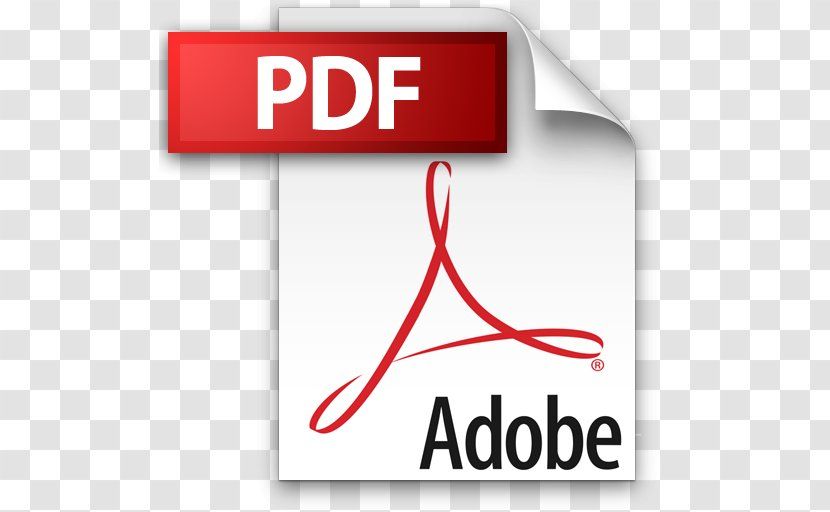
Another common file format you may have come across is .pdf.
This is, without a doubt, the best choice for scanning text documents in.
And there’s really no contest here because:
- PDF includes automatic image compression, so file size becomes manageable
- Data saved in PDF will always display in the exact same way regardless of where you view it
- PDF is universally compatible and can be opened by ANY PDF reader
Because the PDF format is highly portable, you won’t need to worry about problems like missing fonts or images.
One thing to take note: PDF documents cannot be edited. If you want to make changes to them, you’ll need to rescan the original text document with the edits made on it.
All things considered though, this is a minor inconvenience for a full range of advantages.
What about Tagged Image File Format (.tif/.tiff)?
Sometimes, text documents may be scanned and saved as .tiff files.

These types of files are known as Tagged Image File Format files.
They are excellent for files you do not wish to compress, since .tiff keeps every bit of data within the document just like .pdf.
Also, because .tiff files hold more detail, they give you more flexibility with colour and content too.
Where .tiff differs from .pdf is in file size.
While PDF documents are smaller since they’re automatically compressed, .tiff files tend to be a lot larger.
For simple text documents you need to scan and send, .pdf is the recommended choice.
Get only the best format to scan text documents in with PDF Scanner
Different formats have their advantages and disadvantages. But most of the time, you’ll only want your scans to be PDF files.
And if PDF files are all you need your document scans to be, then PDF Scanner can get you started.
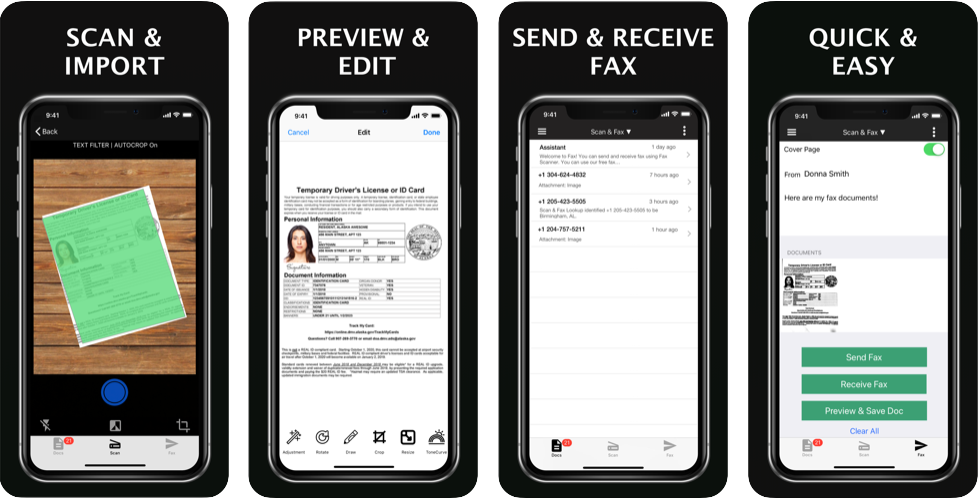
With PDF Scanner, your iPhone gains scanning superpowers.
Simply open the app, point and shoot. Let PDF Scanner do the rest.
And with unique image recognition techniques, you’ll only get high-quality scans all the time.
So what’s the best format to scan text documents in? PDF wins hands-down. Get PDF Scanner today and get high-quality PDF scans today.